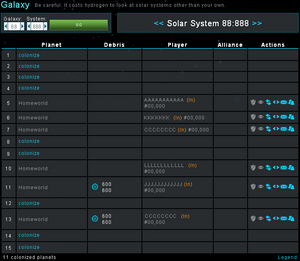Difference between revisions of "Starfleet Universe"
Angus Mengsk (talk | contribs) m |
m (→Legend) |
||
| (131 intermediate revisions by 69 users not shown) | |||
| Line 1: | Line 1: | ||
| + | {{Shortcut|SU}} | ||
{{tocright}} | {{tocright}} | ||
[[Category:Interface]] | [[Category:Interface]] | ||
[[Category:Game Mechanics]] | [[Category:Game Mechanics]] | ||
| − | The Starfleet Commander | + | The Starfleet Commander universes are just like our own, only in a very simplified way; A vast and never ending agglomeration of galaxies, solar systems, and planets, separated by great distances of empty space. The biggest difference is that this universe only has two dimensions. |
There is, at this point, no telling how big the Starfleet universe is, as it keeps expanding as more players join the game. That means that there is no fixed value as to how many galaxies there are in the game. However, each galaxy has a fixed number of 499 '''Solar Systems''' each, and each solar system has a fixed number of 15 planets each. | There is, at this point, no telling how big the Starfleet universe is, as it keeps expanding as more players join the game. That means that there is no fixed value as to how many galaxies there are in the game. However, each galaxy has a fixed number of 499 '''Solar Systems''' each, and each solar system has a fixed number of 15 planets each. | ||
| + | In [[Extreme]] mode, there are only a few differences. One is the lack of a diplomacy mode. Second, the speed of mining, ships, research, and building are doubled. | ||
==Coordinates== | ==Coordinates== | ||
| − | + | So as to not get lost in the vastness of space, there is an easy coordinates system you can use, which works as follows: | |
Each coordinate is unique to a specific [[#Planets|Planet]] and consist of 3 numbers, separated by a "''':'''". The first number is the '''Galaxy''' in which the planet is located, then comes the '''Solar System''' as the second number, and finally the '''[[#Planets|Planet]]'s position''' in the solar system. In short, coordinates look like this: | Each coordinate is unique to a specific [[#Planets|Planet]] and consist of 3 numbers, separated by a "''':'''". The first number is the '''Galaxy''' in which the planet is located, then comes the '''Solar System''' as the second number, and finally the '''[[#Planets|Planet]]'s position''' in the solar system. In short, coordinates look like this: | ||
| Line 15: | Line 17: | ||
:'''Galaxy:Solar System:Planet position''' | :'''Galaxy:Solar System:Planet position''' | ||
| − | For instance, if you were in '''Galaxy | + | For instance, if you were in '''Galaxy 90''', '''Solar System 10''', '''Planet position 5''', your coordinates would be '''90:10:5'''. |
| − | |||
==Planets== | ==Planets== | ||
| Line 28: | Line 29: | ||
===Temperature=== | ===Temperature=== | ||
| − | Temperature affects how much energy is gained from [[Solar Satellite]]s and how much [[hydrogen]] is created from [[Hydrogen Synthesizer]]s. The closer a planet is to the sun, the hotter it will generally be and thus the more energy it will gain from [[Solar Satellite]]s. The further away a planet is from spot 1, the colder it will typically be which means more [[hydrogen]] from [[Hydrogen Synthesizer]]s. | + | Temperature affects how much energy is gained from [[Solar Satellite]]s and how much [[hydrogen]] is created from [[Hydrogen Synthesizer]]s. The closer a planet is to the sun, the hotter it will generally be and thus the more energy it will gain from [[Solar Satellite]]s. The further away a planet is from spot 1, the colder it will typically be, which means more [[hydrogen]] from [[Hydrogen Synthesizer]]s. The coldest known planet has a temperature of -100°C to -60°C. The hottest known planet has a temperature of 60°C to 100°C. |
===Terraform=== | ===Terraform=== | ||
| − | For a varying fee of credits a player can increase a planet's field size by 5. The cost to increase the size of your planet varies depending upon the number of fields already on the planet. | + | For a varying fee of credits, a player can increase a planet's field size by 5. The cost to increase the size of your planet varies depending upon the number of fields already on the planet. |
[[Terraforming]] allows players to increase the number of fields without having to abandon the planet. | [[Terraforming]] allows players to increase the number of fields without having to abandon the planet. | ||
| Line 37: | Line 38: | ||
{| border="0" cellpadding="1" cellspacing="5" | {| border="0" cellpadding="1" cellspacing="5" | ||
|- | |- | ||
| − | |width="50%" |Fields are the amount of space a planet has to build upon. You can continue building on any planet until you have used up all fields. | + | |width="50%" |Fields are the amount of space a planet has to build upon. You can continue building on any planet until you have used up all fields. If all fields on a planet are filled, there is the option to pay to [[Terraform]] the planet. This will yield 5 additional fields and can be repeated indefinitely. |
| − | Your home world always starts with 163 fields, but [[#Colonies|colonies]] get a random number. More fields are always better.Planet sizes are first determined using a normal distribution, based on a mean and standard deviation (see table | + | Your home world always starts with 163 fields, but [[#Colonies|colonies]] get a random number. |
| + | More fields are always better. | ||
| + | Planet sizes are first determined using a normal distribution, based on a mean and standard deviation (see table), which are both determined by what planet slot is being colonized. | ||
| + | If the Gaussian random number generator returns a value outside of 1 standard deviation away from the mean in either direction (which occurs roughly 32% of the time), a uniformly distributed random number between 40 and 320 is used instead. | ||
| + | No planet larger than 320 or smaller than 40 will be created by colonization. | ||
| − | Fields are used whenever a building is built or increased in level. Defenses however, do not use up field slots. | + | Fields are used whenever a building is built or increased in level. Defenses, however, do not use up field slots. |
| − | '''Note''': You can free up fields by | + | '''Note''': You can free up fields by using the [[Teardown]] function, which reduces the level of your buildings. |
| − | |||
|width="50%" | | |width="50%" | | ||
<table cellspacing="0" cellpadding="0"> | <table cellspacing="0" cellpadding="0"> | ||
| Line 52: | Line 56: | ||
<td align="right" bgcolor="#000000" style="color:#CCC; padding:5px;">Mean Size</td> | <td align="right" bgcolor="#000000" style="color:#CCC; padding:5px;">Mean Size</td> | ||
<td align="right" bgcolor="#000000" style="color:#CCC; padding:5px;">Standard Deviation</td> | <td align="right" bgcolor="#000000" style="color:#CCC; padding:5px;">Standard Deviation</td> | ||
| + | <td align="right" bgcolor="#000000" style="color:#CCC; padding:5px;">Lower Limit*</td> | ||
| + | <td align="right" bgcolor="#000000" style="color:#CCC; padding:5px;">Upper Limit*</td> | ||
</tr> | </tr> | ||
<tr> | <tr> | ||
| Line 57: | Line 63: | ||
<td style="border-bottom: 1px solid #999; text-align:right; padding:2px 5px;">64</td> | <td style="border-bottom: 1px solid #999; text-align:right; padding:2px 5px;">64</td> | ||
<td style="border-bottom: 1px solid #999; text-align:right; padding:2px 5px;">16</td> | <td style="border-bottom: 1px solid #999; text-align:right; padding:2px 5px;">16</td> | ||
| + | <td style="border-bottom: 1px solid #999; text-align:right; padding:2px 5px;">48</td> | ||
| + | <td style="border-bottom: 1px solid #999; text-align:right; padding:2px 5px;">80</td> | ||
</tr> | </tr> | ||
<tr> | <tr> | ||
| Line 62: | Line 70: | ||
<td style="border-bottom: 1px solid #999; text-align:right; padding:2px 5px;">58</td> | <td style="border-bottom: 1px solid #999; text-align:right; padding:2px 5px;">58</td> | ||
<td style="border-bottom: 1px solid #999; text-align:right; padding:2px 5px;">15</td> | <td style="border-bottom: 1px solid #999; text-align:right; padding:2px 5px;">15</td> | ||
| + | <td style="border-bottom: 1px solid #999; text-align:right; padding:2px 5px;">43</td> | ||
| + | <td style="border-bottom: 1px solid #999; text-align:right; padding:2px 5px;">73</td> | ||
</tr> | </tr> | ||
<tr> | <tr> | ||
| Line 67: | Line 77: | ||
<td style="border-bottom: 1px solid #999; text-align:right; padding:2px 5px;">73</td> | <td style="border-bottom: 1px solid #999; text-align:right; padding:2px 5px;">73</td> | ||
<td style="border-bottom: 1px solid #999; text-align:right; padding:2px 5px;">14</td> | <td style="border-bottom: 1px solid #999; text-align:right; padding:2px 5px;">14</td> | ||
| + | <td style="border-bottom: 1px solid #999; text-align:right; padding:2px 5px;">43</td> | ||
| + | <td style="border-bottom: 1px solid #999; text-align:right; padding:2px 5px;">87</td> | ||
</tr> | </tr> | ||
<tr> | <tr> | ||
| Line 72: | Line 84: | ||
<td style="border-bottom: 1px solid #999; text-align:right; padding:2px 5px;">173</td> | <td style="border-bottom: 1px solid #999; text-align:right; padding:2px 5px;">173</td> | ||
<td style="border-bottom: 1px solid #999; text-align:right; padding:2px 5px;">65</td> | <td style="border-bottom: 1px solid #999; text-align:right; padding:2px 5px;">65</td> | ||
| + | <td style="border-bottom: 1px solid #999; text-align:right; padding:2px 5px;">105</td> | ||
| + | <td style="border-bottom: 1px solid #999; text-align:right; padding:2px 5px;">238</td> | ||
</tr> | </tr> | ||
<tr> | <tr> | ||
| Line 77: | Line 91: | ||
<td style="border-bottom: 1px solid #999; text-align:right; padding:2px 5px;">167</td> | <td style="border-bottom: 1px solid #999; text-align:right; padding:2px 5px;">167</td> | ||
<td style="border-bottom: 1px solid #999; text-align:right; padding:2px 5px;">72</td> | <td style="border-bottom: 1px solid #999; text-align:right; padding:2px 5px;">72</td> | ||
| + | <td style="border-bottom: 1px solid #999; text-align:right; padding:2px 5px;">95</td> | ||
| + | <td style="border-bottom: 1px solid #999; text-align:right; padding:2px 5px;">239</td> | ||
</tr> | </tr> | ||
<tr> | <tr> | ||
| Line 82: | Line 98: | ||
<td style="border-bottom: 1px solid #999; text-align:right; padding:2px 5px;">155</td> | <td style="border-bottom: 1px solid #999; text-align:right; padding:2px 5px;">155</td> | ||
<td style="border-bottom: 1px solid #999; text-align:right; padding:2px 5px;">73</td> | <td style="border-bottom: 1px solid #999; text-align:right; padding:2px 5px;">73</td> | ||
| + | <td style="border-bottom: 1px solid #999; text-align:right; padding:2px 5px;">82</td> | ||
| + | <td style="border-bottom: 1px solid #999; text-align:right; padding:2px 5px;">228</td> | ||
</tr> | </tr> | ||
<tr> | <tr> | ||
| Line 87: | Line 105: | ||
<td style="border-bottom: 1px solid #999; text-align:right; padding:2px 5px;">144</td> | <td style="border-bottom: 1px solid #999; text-align:right; padding:2px 5px;">144</td> | ||
<td style="border-bottom: 1px solid #999; text-align:right; padding:2px 5px;">29</td> | <td style="border-bottom: 1px solid #999; text-align:right; padding:2px 5px;">29</td> | ||
| + | <td style="border-bottom: 1px solid #999; text-align:right; padding:2px 5px;">115</td> | ||
| + | <td style="border-bottom: 1px solid #999; text-align:right; padding:2px 5px;">173</td> | ||
</tr> | </tr> | ||
<tr> | <tr> | ||
| Line 92: | Line 112: | ||
<td style="border-bottom: 1px solid #999; text-align:right; padding:2px 5px;">140</td> | <td style="border-bottom: 1px solid #999; text-align:right; padding:2px 5px;">140</td> | ||
<td style="border-bottom: 1px solid #999; text-align:right; padding:2px 5px;">27</td> | <td style="border-bottom: 1px solid #999; text-align:right; padding:2px 5px;">27</td> | ||
| + | <td style="border-bottom: 1px solid #999; text-align:right; padding:2px 5px;">113</td> | ||
| + | <td style="border-bottom: 1px solid #999; text-align:right; padding:2px 5px;">167</td> | ||
</tr> | </tr> | ||
<tr> | <tr> | ||
| Line 97: | Line 119: | ||
<td style="border-bottom: 1px solid #999; text-align:right; padding:2px 5px;">159</td> | <td style="border-bottom: 1px solid #999; text-align:right; padding:2px 5px;">159</td> | ||
<td style="border-bottom: 1px solid #999; text-align:right; padding:2px 5px;">30</td> | <td style="border-bottom: 1px solid #999; text-align:right; padding:2px 5px;">30</td> | ||
| + | <td style="border-bottom: 1px solid #999; text-align:right; padding:2px 5px;">129</td> | ||
| + | <td style="border-bottom: 1px solid #999; text-align:right; padding:2px 5px;">189</td> | ||
</tr> | </tr> | ||
<tr> | <tr> | ||
| Line 102: | Line 126: | ||
<td style="border-bottom: 1px solid #999; text-align:right; padding:2px 5px;">101</td> | <td style="border-bottom: 1px solid #999; text-align:right; padding:2px 5px;">101</td> | ||
<td style="border-bottom: 1px solid #999; text-align:right; padding:2px 5px;">22</td> | <td style="border-bottom: 1px solid #999; text-align:right; padding:2px 5px;">22</td> | ||
| + | <td style="border-bottom: 1px solid #999; text-align:right; padding:2px 5px;">79</td> | ||
| + | <td style="border-bottom: 1px solid #999; text-align:right; padding:2px 5px;">123</td> | ||
</tr> | </tr> | ||
<tr> | <tr> | ||
| Line 107: | Line 133: | ||
<td style="border-bottom: 1px solid #999; text-align:right; padding:2px 5px;">98</td> | <td style="border-bottom: 1px solid #999; text-align:right; padding:2px 5px;">98</td> | ||
<td style="border-bottom: 1px solid #999; text-align:right; padding:2px 5px;">18</td> | <td style="border-bottom: 1px solid #999; text-align:right; padding:2px 5px;">18</td> | ||
| + | <td style="border-bottom: 1px solid #999; text-align:right; padding:2px 5px;">80</td> | ||
| + | <td style="border-bottom: 1px solid #999; text-align:right; padding:2px 5px;">116</td> | ||
</tr> | </tr> | ||
<tr> | <tr> | ||
| Line 112: | Line 140: | ||
<td style="border-bottom: 1px solid #999; text-align:right; padding:2px 5px;">105</td> | <td style="border-bottom: 1px solid #999; text-align:right; padding:2px 5px;">105</td> | ||
<td style="border-bottom: 1px solid #999; text-align:right; padding:2px 5px;">22</td> | <td style="border-bottom: 1px solid #999; text-align:right; padding:2px 5px;">22</td> | ||
| + | <td style="border-bottom: 1px solid #999; text-align:right; padding:2px 5px;">83</td> | ||
| + | <td style="border-bottom: 1px solid #999; text-align:right; padding:2px 5px;">127</td> | ||
</tr> | </tr> | ||
<tr> | <tr> | ||
| Line 117: | Line 147: | ||
<td style="border-bottom: 1px solid #999; text-align:right; padding:2px 5px;">110</td> | <td style="border-bottom: 1px solid #999; text-align:right; padding:2px 5px;">110</td> | ||
<td style="border-bottom: 1px solid #999; text-align:right; padding:2px 5px;">50</td> | <td style="border-bottom: 1px solid #999; text-align:right; padding:2px 5px;">50</td> | ||
| + | <td style="border-bottom: 1px solid #999; text-align:right; padding:2px 5px;">60</td> | ||
| + | <td style="border-bottom: 1px solid #999; text-align:right; padding:2px 5px;">160</td> | ||
</tr> | </tr> | ||
<tr> | <tr> | ||
| Line 122: | Line 154: | ||
<td style="border-bottom: 1px solid #999; text-align:right; padding:2px 5px;">84</td> | <td style="border-bottom: 1px solid #999; text-align:right; padding:2px 5px;">84</td> | ||
<td style="border-bottom: 1px solid #999; text-align:right; padding:2px 5px;">42</td> | <td style="border-bottom: 1px solid #999; text-align:right; padding:2px 5px;">42</td> | ||
| + | <td style="border-bottom: 1px solid #999; text-align:right; padding:2px 5px;">42</td> | ||
| + | <td style="border-bottom: 1px solid #999; text-align:right; padding:2px 5px;">126</td> | ||
</tr> | </tr> | ||
<tr> | <tr> | ||
| Line 127: | Line 161: | ||
<td style="border-bottom: 1px solid #999; text-align:right; padding:2px 5px;">101</td> | <td style="border-bottom: 1px solid #999; text-align:right; padding:2px 5px;">101</td> | ||
<td style="border-bottom: 1px solid #999; text-align:right; padding:2px 5px;">48</td> | <td style="border-bottom: 1px solid #999; text-align:right; padding:2px 5px;">48</td> | ||
| + | <td style="border-bottom: 1px solid #999; text-align:right; padding:2px 5px;">53</td> | ||
| + | <td style="border-bottom: 1px solid #999; text-align:right; padding:2px 5px;">149</td> | ||
| + | </tr> | ||
| + | <tr><td colspan="5">*All planets have roughly a 32% chance of having a random Number in the interval 40 to 320 fields instead of the usual method of mean and standard deviation.</td> | ||
</tr> | </tr> | ||
| + | |||
</table> | </table> | ||
|} | |} | ||
| Line 134: | Line 173: | ||
A colony is a new planet created by a [[Gaia Class]] Colony Ship. Each colony allows a player to establish a new set of [[mines]], [[buildings]], [[defenses]], etc., just like they have on their homeworld. Colonies share [[crew]] points and [[research]] with their homeworld. A player may have up to 8 colonies in addition to their homeworld. | A colony is a new planet created by a [[Gaia Class]] Colony Ship. Each colony allows a player to establish a new set of [[mines]], [[buildings]], [[defenses]], etc., just like they have on their homeworld. Colonies share [[crew]] points and [[research]] with their homeworld. A player may have up to 8 colonies in addition to their homeworld. | ||
| − | A new colony has a random number of fields assigned when it is colonized as described [[#Fields|above]]. A user can abandon a planet and then recolonize it to possibly change the number of fields on the colony. | + | A new colony has a random number of fields assigned when it is colonized as described [[#Fields|above]]. A user can abandon a planet and then recolonize it to possibly change the number of fields on the colony. The best planet slots for a new colony are 4, 5, and 6. Players generally keep colonies with 200 or more fields. More extreme players will only ever keep colonies with 250 or more fields. |
'''Note''': The [[Gaia Class]] Colony Ship is automatically destroyed in the process of creating a Colony. If a new colony is created, any ships sent with the Gaia Class will be placed in orbit and any resources will be deposited into the mines. If someone manages to colonize a slot before your colonization mission arrives, your fleet (including the Gaia) will return to the world it was sent from. | '''Note''': The [[Gaia Class]] Colony Ship is automatically destroyed in the process of creating a Colony. If a new colony is created, any ships sent with the Gaia Class will be placed in orbit and any resources will be deposited into the mines. If someone manages to colonize a slot before your colonization mission arrives, your fleet (including the Gaia) will return to the world it was sent from. | ||
| Line 140: | Line 179: | ||
'''Colonization''' | '''Colonization''' | ||
| − | There are two ways to send a colonization mission. From the [[#Galaxy Screen|Galaxy Screen]], you may simply click "colonize" wherever you see an empty planet. | + | There are two ways to send a colonization mission. From the [[#Galaxy Screen|Galaxy Screen]], you may simply click "colonize" wherever you see an empty planet slot. |
Also, you may send one from the [[Interface#Fleets|Fleets Screen]] by selecting a Gaia Class (plus any accompanying ships you like), putting in the coordinates you want to send to, making sure the "Colonize" mission type is selected, and hitting "Dispatch". | Also, you may send one from the [[Interface#Fleets|Fleets Screen]] by selecting a Gaia Class (plus any accompanying ships you like), putting in the coordinates you want to send to, making sure the "Colonize" mission type is selected, and hitting "Dispatch". | ||
| + | |||
| + | ''' Planning Ahead''' | ||
| + | |||
| + | New players often build their colonies within a few systems of each other. This can be helpful for pooling resources and mutual defense. However, it also limits the pool of potential targets. Distributing your colonies over a wide area enables you to easily reach more systems, thus enlarging your potential target pool. | ||
| + | |||
| + | That being said, however, many advanced players use MACs (Mobile Attack Colonies) or the Hephaestus-Class Mobile Assault Platform to attack from, and so manage to keep a fresh target slate while keeping all of their colonies near each other for rapid resource pooling and defense. | ||
===Abandoning=== | ===Abandoning=== | ||
[[File:Abandon Message.png|thumb|right|Warning message you get when you click on abandon.]] | [[File:Abandon Message.png|thumb|right|Warning message you get when you click on abandon.]] | ||
| − | A player can abandon any of their planets, including their homeworld. All resources on the surface, and any ships in orbit, are lost when a world is abandoned, so it is best to make sure the planet is empty of anything valuable first. In other words, before abandoning a planet, [[deploy]] all of your ships and remaining resources to one of your other planets. You cannot abandon your homeworld unless you have at least one other colony established. When abandoning a colony, the player does not get the [[Gaia Class Colony Ship]] back that they spent to establish the colony - that ship is permanently lost when the colony was first established. | + | A player can abandon any of their planets, including their homeworld. All resources on the surface, all infrastructure, and any ships in orbit, are lost when a world is abandoned, so it is best to make sure the planet is empty of anything valuable first. In other words, before abandoning a planet, [[deploy]] all of your ships and remaining resources including droids to one of your other planets. You cannot abandon your homeworld unless you have at least one other colony established. When abandoning a colony, the player does not get the [[Gaia Class Colony Ship]] back that they spent to establish the colony - that ship is permanently lost when the colony was first established. |
| − | A planet cannot be abandoned while a | + | A planet cannot be abandoned while a transport, deployment, or attack is underway from it. This is to avoid game errors by recalling a transport to an empty planet. |
| − | To abandon a planet, select it as the active planet and go to the planet's [[Interface#Home|Home]] screen, then click the "Abandon This Planet" button. For safety | + | To abandon a planet, select it as the active planet and go to the planet's [[Interface#Home|Home]] screen, then click the "Abandon This Planet" button. For safety sake you must then type ABANDON in all caps and click the abandon button. The colony, everything on it, and everything orbiting it, will be lost. Research is not held on any planet, it is not possible to lose research. |
==Galaxy Screen== | ==Galaxy Screen== | ||
| Line 165: | Line 210: | ||
|- | |- | ||
| style="background:#006666" width="15% | | | style="background:#006666" width="15% | | ||
| − | | [[Buddies]], [[Alliance]], [[NAP]] Alliance | + | | [[Buddies]], [[Community#Alliance|Alliance]], [[NAP]] Alliance |
|- | |- | ||
| style="background:#880000" width="15% | | | style="background:#880000" width="15% | | ||
| Line 175: | Line 220: | ||
At the top of the screen, you can enter the coordinates for the solar system you want to scan, or navigate one after the other by using the arrows. Be aware that each time you scan a system that you do not have a colony in, you are charged 10 hydrogen. What ever actions you take while on the galaxy screen, will take place from the planet you have highlighted at the top of the page. If you probe, attack, or perform any other action from this page, then the ships used will come from the planet that is highlighted. | At the top of the screen, you can enter the coordinates for the solar system you want to scan, or navigate one after the other by using the arrows. Be aware that each time you scan a system that you do not have a colony in, you are charged 10 hydrogen. What ever actions you take while on the galaxy screen, will take place from the planet you have highlighted at the top of the page. If you probe, attack, or perform any other action from this page, then the ships used will come from the planet that is highlighted. | ||
| − | + | {{clear}} | |
===Screen Information=== | ===Screen Information=== | ||
| Line 187: | Line 232: | ||
*'''Planet Activity:''' Activity notifications tell you when activity last occurred on a planet, and are indicated in orange parentheses beside the planet name. The following things constitute activity: | *'''Planet Activity:''' Activity notifications tell you when activity last occurred on a planet, and are indicated in orange parentheses beside the planet name. The following things constitute activity: | ||
**The player who owns the planet loads any page view while having that planet selected. | **The player who owns the planet loads any page view while having that planet selected. | ||
| − | **An attack, transport, deploy, | + | **An attack on, espionage mission on, an arriving/returning fleet of any kind (transport, deploy, probe, attack, trade) to that planet, from the owner or another player. In other words any arriving ship, be it the players own or another players counts as "activity", but a ship arriving because it has just been "built" is not activity. |
**An asterisk '''(*)''' indicates activity at the planet within the last 15 minutes. Otherwise a number will be shown between 15 and 59 minutes. After an hour of no activity, the notification will disappear. | **An asterisk '''(*)''' indicates activity at the planet within the last 15 minutes. Otherwise a number will be shown between 15 and 59 minutes. After an hour of no activity, the notification will disappear. | ||
| + | **'''Note''': "Activity" includes an attack by an ''outside entity''. Hence it is possible for a planet to be both designated ''inactive'' and show recent activity. | ||
| − | *'''Debris''': The [[Debris]] field tells you if there is any harvestable debris in orbit about the planet. If there is and you have a [[Dionysus Class Recycler]] on your selected colony, as well as a free [[fleet]] slot, then a blue icon will appear beside the debris field. Clicking the blue icon will open a menu to select how many Recyclers and how fast they will go to get to the debris field. If the icon is dark | + | *'''Debris''': The [[Debris]] field tells you if there is any harvestable debris in orbit about the planet. If there is and you have a [[Dionysus Class Recycler]] on your selected colony, as well as a free [[fleet]] slot, then a blue icon will appear beside the debris field. Clicking the blue icon will open a menu to select how many Recyclers and how fast they will go to get to the debris field. If the icon is dark grey then either you don't have a Recycler available, or you don't have a free fleet slot to use. |
**''HINT:'' When attacking a planet that has ships in orbit, you should consider dispatching your Recycler in advance of your attack as they are very slow. Timing their arrival will better 'guarantee' that you will be able to harvest the debris from the ships you destroy. | **''HINT:'' When attacking a planet that has ships in orbit, you should consider dispatching your Recycler in advance of your attack as they are very slow. Timing their arrival will better 'guarantee' that you will be able to harvest the debris from the ships you destroy. | ||
*'''Player''': The Player column tells you the name of the player and their rank. There are also some other indicators that can appear to tell you if they are a ''(n)'' new player, in ''(d)'' [[Diplomacy Mode]], on ''(v)'' [[Vacation Mode]], or other statuses that can be explained through the [[Starfleet_Universe#Legend|legend]] link at the bottom of the galaxy page. | *'''Player''': The Player column tells you the name of the player and their rank. There are also some other indicators that can appear to tell you if they are a ''(n)'' new player, in ''(d)'' [[Diplomacy Mode]], on ''(v)'' [[Vacation Mode]], or other statuses that can be explained through the [[Starfleet_Universe#Legend|legend]] link at the bottom of the galaxy page. | ||
| − | **The players [[rank]] is color coded to reflect their threat to you. The more green they are the more likely you will dominate them in combat. If their color is approaching white, the more likely they are equal to you in combat, and the more red they are the more likely they will dominate you in combat. | + | **The players [[rank]] is color coded to reflect their threat to you. The more green they are the more likely you will dominate them in combat. If their color is approaching white, the more likely they are equal to you in combat, and the more red they are the more likely they will dominate you in combat. This color coding reflects their over all threat/fleet, and does not appear to relate to the actual threat the planet you are looking at regarding the planet you are looking from. Hence, you could have a huge fleet where you are looking from, and be looking at a planet with no fleet at all, but as they have a bigger fleet than you (overall), the planet is "more white," even though the fleet on the planet your are looking from could easily over power the planet you are looking at. |
**''HINT:'' Attacking players who are [[inactive]] 'i' can help gain resources with limited concern regarding repercussions for your attack. Enables you to gain resources as well as experience of how to perform an attack and what the impact of ground defenses are versus your attacking ships. (Lower case ''(i)'' means the player has been inactive for 7 days – upper case ''(I)'' for 21 days.) | **''HINT:'' Attacking players who are [[inactive]] 'i' can help gain resources with limited concern regarding repercussions for your attack. Enables you to gain resources as well as experience of how to perform an attack and what the impact of ground defenses are versus your attacking ships. (Lower case ''(i)'' means the player has been inactive for 7 days – upper case ''(I)'' for 21 days.) | ||
| − | *'''Alliance''': The [[Alliance]] column displays player's alliance, if blank then they are not part of any alliance. Clicking on the alliance name will reveal how many members are in that alliance and who the alliance leader is. You can click on the alliance leader's name to message them in game if you wish to discuss treaties, beg for mercy, or make open threats. | + | *'''Alliance''': The [[Community#Alliance|Alliance]] column displays player's alliance, if blank then they are not part of any alliance. Clicking on the alliance name will reveal how many members are in that alliance and who the alliance leader is. You can click on the alliance leader's name to message them in game if you wish to discuss treaties, beg for mercy, or make open threats. |
**''HINT:'' Alliances enable you to gain some benefits with group attacks, group defense, sharing strategies, and making the game more enjoyable with interaction with other members. | **''HINT:'' Alliances enable you to gain some benefits with group attacks, group defense, sharing strategies, and making the game more enjoyable with interaction with other members. | ||
*'''Actions''': The Actions column displays several icons that you can select. Hovering your mouse over an icon will give you the name of it. | *'''Actions''': The Actions column displays several icons that you can select. Hovering your mouse over an icon will give you the name of it. | ||
**[[Image:Attack_icon_white.png]] '''Shield Icon''' - This will open up a Fleet Creation window in which you can create a fleet to [[attack]] the player. | **[[Image:Attack_icon_white.png]] '''Shield Icon''' - This will open up a Fleet Creation window in which you can create a fleet to [[attack]] the player. | ||
| − | **[[Image:missile_strike_icon.png]] '''Missile Strike Icon''' - If you have [[Interplanetary Missiles|interplanetary ballistic missiles]] and the player is within range then this is where you initiate that strike from. | + | **[[Image:missile_strike_icon.png]] '''Missile Strike Icon''' - If you have [[Interplanetary Missiles|interplanetary ballistic missiles]] and the player is within range then this is where you initiate that strike from. ( Note: Any 'planet' otherwise in range and attackable, but not showing a Missile Strike icon when viewed from a planet with ready missiles, is a [[Hephaestus Class Attack Platform]]. ) |
| + | **[[Image:scan_icon.png]] '''Scan Icon''' - If you have an [[Oracle]] and the planet is within range, this will initiate a scan of the planet. | ||
**[[Image:Espionage_icon.png]] '''Probe Icon''' - From here you can launch a [[probe]] at a planet. If you have selected automatic probing from the options menu then clicking this icon will send the previously set number of probes. | **[[Image:Espionage_icon.png]] '''Probe Icon''' - From here you can launch a [[probe]] at a planet. If you have selected automatic probing from the options menu then clicking this icon will send the previously set number of probes. | ||
**[[Image:Deploy_icon.png]] '''Deploy Icon''' - will open a fleet assemble window where you can select cargo ships and resources to [[deploy]] ships and resources to one of your other planets. | **[[Image:Deploy_icon.png]] '''Deploy Icon''' - will open a fleet assemble window where you can select cargo ships and resources to [[deploy]] ships and resources to one of your other planets. | ||
| Line 209: | Line 256: | ||
**[[Image:Message_icon.png]] '''Message Icon''' - Opens a window to allow you to send a message to the player | **[[Image:Message_icon.png]] '''Message Icon''' - Opens a window to allow you to send a message to the player | ||
**[[Image:buddy_icon.png]] '''Buddies Icon''' - Will send a request to become a [[Community#Buddies|buddy]] of that player. | **[[Image:buddy_icon.png]] '''Buddies Icon''' - Will send a request to become a [[Community#Buddies|buddy]] of that player. | ||
| − | **[[Image:group_defend_icon.png]] '''Group Defend Icon''' - Opens a window to assemble a fleet to [[Group Defend]] another player in your alliance. You can select the ships you want to send, how fast the fleet will move, and how long to keep them in orbit before they automatically return home. | + | **[[Image:group_defend_icon.png]] '''Group Defend Icon''' - Opens a window to assemble a fleet to [[Group Defend]] another player in your alliance or on your buddy list. You can select the ships you want to send, how fast the fleet will move, and how long to keep them in orbit (from 1 hour to 24 hours) before they automatically return home. |
===Legend=== | ===Legend=== | ||
| − | *(v) Vacation - Players on vacation. | + | *(v) Vacation - Players on vacation, can never be attacked. |
| − | *(i) Inactive - Players inactive for the past 7 days. | + | *(i) Inactive - Players inactive for the past 7 days or more, but fewer than 21, see below. |
| − | *(I) Inactive - Players inactive for | + | *(I) Inactive - Players inactive for past 21 days. |
| − | *(n) Newbie - Players too low for you to attack. | + | *(n) Newbie - Players too low for you to attack. [Someone I can't attack] |
| − | *(N) Newbie - Players too high for you to attack. | + | *(N) Newbie - Players too high for you to attack. [You being the newbie. Someone I should Not attack] |
*(d) Diplomacy - Players in Diplomacy Mode, who cannot be attacked. | *(d) Diplomacy - Players in Diplomacy Mode, who cannot be attacked. | ||
*(!) Diplomacy - Diplomacy is being toggled '''ON''' by this player. | *(!) Diplomacy - Diplomacy is being toggled '''ON''' by this player. | ||
*(!d) Diplomacy - Diplomacy is being toggled '''OFF''' by this player. | *(!d) Diplomacy - Diplomacy is being toggled '''OFF''' by this player. | ||
| − | *(*) Activity - | + | *(*) Activity - Planet with activity in the last 15 minutes. |
| − | *( | + | *(X) Activity - Planet with activity in the last 15 to 60 minutes, where X is the number of minutes. |
*(s) Suspended - Players who have been suspended | *(s) Suspended - Players who have been suspended | ||
| + | *(in) Inactive Newbie - inactive for more than 7 but less than 21 days, and normally too low for you to attack | ||
| + | *(In) Inactive Newbie - inactive for more than 21 days, and normally too low for you to attack | ||
| + | *(iN) Inactive for more than 7 but less than 21 days, and normally too high for you to attack | ||
| + | *(IN) inactive for more than 21 days, and normally too high for you to attack | ||
| + | *(vi) or (vI) Inactive player in Vacation mode. Even though inactive can not be attacked. Will still get account deleted after stated time period. | ||
| + | *(p) Protection - Players in a neutral state. (Must purchase this from store) | ||
| − | == | + | ==Travelling== |
The only way to travel from one planet to another is by using [[Ships]]. There are however, a few things to consider when traveling the stars. | The only way to travel from one planet to another is by using [[Ships]]. There are however, a few things to consider when traveling the stars. | ||
| Line 236: | Line 289: | ||
''5 * 9 + 1,000 = 1,045'' | ''5 * 9 + 1,000 = 1,045'' | ||
| + | |||
| + | Time is in the format hours:minutes | ||
| + | {| border="1" | ||
| + | |+ Dionysus (Jet)* | ||
| + | !Distance(planets) | ||
| + | !Engine 6 Time <br /> 3200 | ||
| + | !Engine 8 Time <br /> 3600 | ||
| + | !Engine 10 Time <br /> 4000 | ||
| + | |- | ||
| + | |1 | ||
| + | |1:44 | ||
| + | |1:38 | ||
| + | |1:33 | ||
| + | |- | ||
| + | |10 | ||
| + | |1:46 | ||
| + | |1:40 | ||
| + | |1:35 | ||
| + | |} | ||
| + | ''Times are rounded to the nearest minute'' | ||
| + | |||
| + | |||
| + | {| border="1" | ||
| + | |+ Poseidon (pulse)* | ||
| + | !Distance(planets) | ||
| + | !Engine 4 Time <br /> 27000 | ||
| + | !Engine 8 Time <br /> 39000 | ||
| + | !Engine 10 Time <br /> 45000 | ||
| + | |- | ||
| + | |1 | ||
| + | |0:36 | ||
| + | |0:30 | ||
| + | |0:28 | ||
| + | |- | ||
| + | |10 | ||
| + | |0:37 | ||
| + | |0:30 | ||
| + | |0:28 | ||
| + | |} | ||
| + | ''Times are rounded to the nearest minute'' | ||
| + | |||
| + | |||
'''Solar System to Solar System within The Same Galaxy''' | '''Solar System to Solar System within The Same Galaxy''' | ||
| − | The distance from any planet in one Solar System, to any other planet in another Solar System in the same galaxy, is equal to 95 for each solar system | + | The distance from any planet in one Solar System, to any other planet in another Solar System in the same galaxy, is equal to 95 for each solar system travelled, plus 2,700. So to travel from solar system 1 to solar system 10 in the same galaxy, we would use: |
''(10-1)*95 + 2,700 = 3,555'' | ''(10-1)*95 + 2,700 = 3,555'' | ||
| + | |||
| + | {| border="1" | ||
| + | |+ Dionysus (Jet)* | ||
| + | !Systems(Distance) | ||
| + | !Engine 6 Time <br /> 3200 | ||
| + | !Engine 8 Time <br /> 3600 | ||
| + | !Engine 10 Time <br /> 4000 | ||
| + | |- | ||
| + | |1 (2795) | ||
| + | |2:53 | ||
| + | |2:43 | ||
| + | |2:34 | ||
| + | |- | ||
| + | |5 (3175) | ||
| + | |3:04 | ||
| + | |2:53 | ||
| + | |2:45 | ||
| + | |- | ||
| + | |10 (3650) | ||
| + | |3:17 | ||
| + | |3:06 | ||
| + | |2:56 | ||
| + | |} | ||
| + | ''Times are rounded to the nearest minute'' | ||
| + | |||
| + | |||
| + | {| border="1" | ||
| + | |+ Poseidon (pulse)* | ||
| + | !Distance(systems) | ||
| + | !Engine 4 Time <br /> 27000 | ||
| + | !Engine 8 Time <br /> 39000 | ||
| + | !Engine 10 Time <br /> 45000 | ||
| + | |- | ||
| + | |1 (2795) | ||
| + | |1 | ||
| + | |0:50 | ||
| + | |0:46 | ||
| + | |- | ||
| + | |5 (3175) | ||
| + | |1:03 | ||
| + | |0:53 | ||
| + | |0:49 | ||
| + | |- | ||
| + | |10 (3650) | ||
| + | |1:08 | ||
| + | |0:57 | ||
| + | |0:53 | ||
| + | |} | ||
| + | ''Times are rounded to the nearest minute'' | ||
| + | |||
'''Galaxy to Galaxy''' | '''Galaxy to Galaxy''' | ||
| − | The distance from any planet in one galaxy to any planet in another galaxy is 20,000 for each galaxy | + | The distance from any planet in one galaxy to any planet in another galaxy is 20,000 for each galaxy travelled. So to go from galaxy 1 to galaxy 3 would be a distance of: |
''20,000 * (3 - 1) = 40,000'' | ''20,000 * (3 - 1) = 40,000'' | ||
| + | |||
| + | ===Structure=== | ||
| + | From this list of [[distance]]s, it can be determined that the structure of the universe is very linear. As the [[galaxy]] number increases, so does the distance from galaxy 1. | ||
| + | |||
| + | This will allow expansion of the [[universe]] if the galaxy become overcrowded. It also limits movement by the distance people are prepared to travel. | ||
| + | |||
| + | There is effectively a fuzzy "event horizon" to your sector of space past which [[attack]]s or [[trade]]s just take too long. This can be offset by making [[colonies]] in vastly different parts of the [[universe]], but you will have difficulty reinforcing your own planets if attacked. | ||
| + | |||
| + | For this reason, avoid [[colonising]] solar systems at either edge of a [[galaxy]]. A solar system in the middle of a galaxy can skip to solar systems nearby in either direction. At the edge, you can only skip towards the centre, and only have half the number of accessible solar systems to explore. | ||
===Speed=== | ===Speed=== | ||
| − | Each ship in Starfleet Commander has a Base Speed, which is the speed it will travel | + | Each ship in Starfleet Commander has a Base Speed, which is the speed at which it will travel if its engines have not been upgraded through researched technologies. |
[[Jet Drive]], [[Pulse Drive]], and [[Warp Drive]] research all increase the speed of ships powered by those drives by 10%, 20%, and 30%, respectively. The increased speed as a result of the engine upgrades is called the Effective Speed. | [[Jet Drive]], [[Pulse Drive]], and [[Warp Drive]] research all increase the speed of ships powered by those drives by 10%, 20%, and 30%, respectively. The increased speed as a result of the engine upgrades is called the Effective Speed. | ||
| − | ''Example:'' | + | Any fleet travels at the speed of the slowest ship in that fleet. |
| + | |||
| + | Therefore, if you send out an attacking fleet containing some [[Poseidon Class Cruiser]] ships and some [[Hercules Class Cargo]] ships, the fleet will travel at the much slower speed of the Hercules Class. This assumes that your Jet Drive technology level has not been upgraded to the extent that Hercules are faster than Poseidon. | ||
| + | |||
| + | '''Formula:''' | ||
| + | |||
| + | Speed = ROUNDUP((BS*(1+(0.2*(DT+DE+DA))))*(1+(0.1*E)),0) | ||
| + | |||
| + | ''BS = Base Speed'' | ||
| + | |||
| + | ''DT = Drive Tech (e.g. Pulse Drive 4)'' | ||
| + | |||
| + | ''DE = Drive Engineer (1 if yes, 0 if no)'' | ||
| + | |||
| + | ''DA = Drive Augment (e.g. Pulse Augment, 1 if yes, 0 if no)'' | ||
| + | |||
| + | ''E = [[Eradeon]] Level (e.g. Eradeon 10 -- only applies in [[Hired Guns]])*'' | ||
| + | |||
| + | Example: | ||
| + | |||
| + | ''A [[Poseidon Class Cruiser]] has a base speed of 15,000. It also has a Pulse Drive and requires Level 4 of that to be built. Pulse Engine Tech gives a speed boost of 20% for each level, so in this case 80%. Thus a Poseidon's Effective Speed is 1.8 * 15,000 = 27,000'' | ||
| + | |||
| + | ''Speed = ROUNDUP((15000*(1+(0.2*(4+0+0))))*(1+(0.1*0)),0) = 27,000'' | ||
| + | |||
| + | If the Eradeon level of the [[Poseidon Class Cruiser]] in the example above is upgraded to 5, then the Effective Speed would be calculated as: | ||
| + | |||
| + | ''Speed = ROUNDUP((15000*(1+(0.2*(4+0+0))))*(1+(0.1*5)),0) = 40,500'' | ||
| + | |||
| − | '' | + | ''* - The Eradeon value can be left at 0 for all other Universes, or the formula can be modified as follows to remove the Eradeon calculation entirely: |
| − | + | ''Speed = ROUNDUP((BS*(1+(0.2*(DT+DE+DA)))),0)'' | |
===Travel Time=== | ===Travel Time=== | ||
| − | Traveling through the vastness of space takes time. The | + | Traveling through the vastness of space takes time. The travelling time depends on the speed of the [[Ships]] in the fleet and the distance there is to travel. The result of the following calculation is expressed in seconds: |
[[File:calculate flight duration.png]] | [[File:calculate flight duration.png]] | ||
| − | |||
Where ''[[#Distance|distance]]'' is the distance between the two planets. | Where ''[[#Distance|distance]]'' is the distance between the two planets. | ||
| Line 269: | Line 449: | ||
Where ''speed percentage'' is a value from 1 to 10, representing 10% to 100%, selected in the speed drop-down. | Where ''speed percentage'' is a value from 1 to 10, representing 10% to 100%, selected in the speed drop-down. | ||
| + | |||
| + | *Therefore speed percentage is NOT an actual percentage, i.e. 100% is really 1, but here 100% is counted as 10 | ||
| + | *Then divide the time by 60 to get the time in minutes and divide the time again to get the time in hours. | ||
| + | *Time is for a one-way trip in original, therefore in extreme it would give you the round-trip time. To obtain the one-way trip time in extreme simply divide by 2. | ||
| + | *It is important to note that travel time (in both directions) is locked in when a fleet is launched, and improving engine technologies will NOT make the ships already in flight travel faster. | ||
===Cost=== | ===Cost=== | ||
'''Fuel''' | '''Fuel''' | ||
| − | [[Hydrogen Synthesizer|Hydrogen]] is the fuel powering the engines of your [[Ships]], allowing them to travel through space. Each ship has a consumption rating that tells you how much fuel a ship will use while | + | [[Hydrogen Synthesizer|Hydrogen]] is the fuel powering the engines of your [[Ships]], allowing them to travel through space. Each ship has a consumption rating that tells you how much fuel a ship will use while travelling. The higher the consumption rating, the more fuel is required. |
| − | |||
'''Range''' | '''Range''' | ||
| − | The entire amount of hydrogen needed for the trip must be stored on the planet where the ships are located, and your fleet must be able to carry all the fuel it needs for the entire trip in its cargo space. | + | The entire amount of hydrogen needed for the trip must be stored on the planet where the ships are located, and your fleet must be able to carry all the fuel it needs for the entire trip in its cargo space. If a fleet can not carry sufficient fuel, then cargo ships may/must be added to the fleet to carry the additional fuel. |
| − | |||
'''Consumption''' | '''Consumption''' | ||
| Line 285: | Line 468: | ||
The hydrogen consumption is computed for each group of ships '''of the same type''', therefore, you must compute it for each type of ship in the fleet separately. The fuel consumption of your fleet can be reduced by sending it off at a slower speed. The equation is as follows: | The hydrogen consumption is computed for each group of ships '''of the same type''', therefore, you must compute it for each type of ship in the fleet separately. The fuel consumption of your fleet can be reduced by sending it off at a slower speed. The equation is as follows: | ||
| − | + | fuel consumption = number of ships * consumption * (distance/35,000) * [(speed/100) * ((effective speed/base speed)^0.5) + 1]^2 | |
| + | |||
| + | Explanation: | ||
| + | |||
| + | speed = Percentage, e.g. 90 for 90%, 80 for 80%, 70 for 70% etc. | ||
| + | |||
| + | effective speed = the speed of the slowest type of ship you are sending (sort of brake for the whole fleet) | ||
| + | |||
| + | base speed = the speed, your ships are regularly travelling with | ||
Latest revision as of 14:50, 12 June 2021
The Starfleet Commander universes are just like our own, only in a very simplified way; A vast and never ending agglomeration of galaxies, solar systems, and planets, separated by great distances of empty space. The biggest difference is that this universe only has two dimensions.
There is, at this point, no telling how big the Starfleet universe is, as it keeps expanding as more players join the game. That means that there is no fixed value as to how many galaxies there are in the game. However, each galaxy has a fixed number of 499 Solar Systems each, and each solar system has a fixed number of 15 planets each.
In Extreme mode, there are only a few differences. One is the lack of a diplomacy mode. Second, the speed of mining, ships, research, and building are doubled.
Coordinates
So as to not get lost in the vastness of space, there is an easy coordinates system you can use, which works as follows:
Each coordinate is unique to a specific Planet and consist of 3 numbers, separated by a ":". The first number is the Galaxy in which the planet is located, then comes the Solar System as the second number, and finally the Planet's position in the solar system. In short, coordinates look like this:
- Galaxy:Solar System:Planet position
For instance, if you were in Galaxy 90, Solar System 10, Planet position 5, your coordinates would be 90:10:5.
Planets
A planet is a celestial body orbiting a star. Every planet not owned by another player allows a user to form a colony on that planet, allowing the building of mines, buildings, defenses, and all of the other implements of warfare.
Your homeworld is your main planet. New workers will appear there when an invite request is accepted, as well as all resources from gifts. When you first start the game, your homeworld will be the first planet you receive. You may change your homeworld by abandoning it if you have a colony, or change the planet order in the Options.
A player can have up to 9 planets by establishing colonies.
Players can rename their own planets by going to the Galaxy Screen for their system and clicking on the rename link, or in the Home Screen of the planet. Duplicate names for planets are allowed.
Temperature
Temperature affects how much energy is gained from Solar Satellites and how much hydrogen is created from Hydrogen Synthesizers. The closer a planet is to the sun, the hotter it will generally be and thus the more energy it will gain from Solar Satellites. The further away a planet is from spot 1, the colder it will typically be, which means more hydrogen from Hydrogen Synthesizers. The coldest known planet has a temperature of -100°C to -60°C. The hottest known planet has a temperature of 60°C to 100°C.
Terraform
For a varying fee of credits, a player can increase a planet's field size by 5. The cost to increase the size of your planet varies depending upon the number of fields already on the planet. Terraforming allows players to increase the number of fields without having to abandon the planet.
Fields
| Fields are the amount of space a planet has to build upon. You can continue building on any planet until you have used up all fields. If all fields on a planet are filled, there is the option to pay to Terraform the planet. This will yield 5 additional fields and can be repeated indefinitely.
Your home world always starts with 163 fields, but colonies get a random number. More fields are always better. Planet sizes are first determined using a normal distribution, based on a mean and standard deviation (see table), which are both determined by what planet slot is being colonized. If the Gaussian random number generator returns a value outside of 1 standard deviation away from the mean in either direction (which occurs roughly 32% of the time), a uniformly distributed random number between 40 and 320 is used instead. No planet larger than 320 or smaller than 40 will be created by colonization. Fields are used whenever a building is built or increased in level. Defenses, however, do not use up field slots. Note: You can free up fields by using the Teardown function, which reduces the level of your buildings. |
| |||||||||||||||||||||||||||||||||||||||||||||||||||||||||||||||||||||||||||||||||||||
Colonies
A colony is a new planet created by a Gaia Class Colony Ship. Each colony allows a player to establish a new set of mines, buildings, defenses, etc., just like they have on their homeworld. Colonies share crew points and research with their homeworld. A player may have up to 8 colonies in addition to their homeworld.
A new colony has a random number of fields assigned when it is colonized as described above. A user can abandon a planet and then recolonize it to possibly change the number of fields on the colony. The best planet slots for a new colony are 4, 5, and 6. Players generally keep colonies with 200 or more fields. More extreme players will only ever keep colonies with 250 or more fields.
Note: The Gaia Class Colony Ship is automatically destroyed in the process of creating a Colony. If a new colony is created, any ships sent with the Gaia Class will be placed in orbit and any resources will be deposited into the mines. If someone manages to colonize a slot before your colonization mission arrives, your fleet (including the Gaia) will return to the world it was sent from.
Colonization
There are two ways to send a colonization mission. From the Galaxy Screen, you may simply click "colonize" wherever you see an empty planet slot.
Also, you may send one from the Fleets Screen by selecting a Gaia Class (plus any accompanying ships you like), putting in the coordinates you want to send to, making sure the "Colonize" mission type is selected, and hitting "Dispatch".
Planning Ahead
New players often build their colonies within a few systems of each other. This can be helpful for pooling resources and mutual defense. However, it also limits the pool of potential targets. Distributing your colonies over a wide area enables you to easily reach more systems, thus enlarging your potential target pool.
That being said, however, many advanced players use MACs (Mobile Attack Colonies) or the Hephaestus-Class Mobile Assault Platform to attack from, and so manage to keep a fresh target slate while keeping all of their colonies near each other for rapid resource pooling and defense.
Abandoning
A player can abandon any of their planets, including their homeworld. All resources on the surface, all infrastructure, and any ships in orbit, are lost when a world is abandoned, so it is best to make sure the planet is empty of anything valuable first. In other words, before abandoning a planet, deploy all of your ships and remaining resources including droids to one of your other planets. You cannot abandon your homeworld unless you have at least one other colony established. When abandoning a colony, the player does not get the Gaia Class Colony Ship back that they spent to establish the colony - that ship is permanently lost when the colony was first established.
A planet cannot be abandoned while a transport, deployment, or attack is underway from it. This is to avoid game errors by recalling a transport to an empty planet.
To abandon a planet, select it as the active planet and go to the planet's Home screen, then click the "Abandon This Planet" button. For safety sake you must then type ABANDON in all caps and click the abandon button. The colony, everything on it, and everything orbiting it, will be lost. Research is not held on any planet, it is not possible to lose research.
Galaxy Screen
| Colored rows in the galaxy screen: | |
| Your Planets | |
| Neutral Player | |
| Buddies, Alliance, NAP Alliance | |
| Alliance at War | |
The Galaxy screen provides various information on one solar system at a time, it is part of the game Interface.
At the top of the screen, you can enter the coordinates for the solar system you want to scan, or navigate one after the other by using the arrows. Be aware that each time you scan a system that you do not have a colony in, you are charged 10 hydrogen. What ever actions you take while on the galaxy screen, will take place from the planet you have highlighted at the top of the page. If you probe, attack, or perform any other action from this page, then the ships used will come from the planet that is highlighted.
Screen Information
The Galaxy Screen shows details for each planet in the solar system, in the following columns:
- Planet Position: The planet's position in the solar system.
- Planet: This will tell you the names of each planet. If the planet is not colonized then it appears in light blue. Planets that are white are planets in which you can probe, attack, or transport to. Planets that are dark gray are planets that you can only interact through messaging or adding as a buddy.
- If you have a colony within the system being viewed, you can rename that planet by selecting [rename].
- Planet Activity: Activity notifications tell you when activity last occurred on a planet, and are indicated in orange parentheses beside the planet name. The following things constitute activity:
- The player who owns the planet loads any page view while having that planet selected.
- An attack on, espionage mission on, an arriving/returning fleet of any kind (transport, deploy, probe, attack, trade) to that planet, from the owner or another player. In other words any arriving ship, be it the players own or another players counts as "activity", but a ship arriving because it has just been "built" is not activity.
- An asterisk (*) indicates activity at the planet within the last 15 minutes. Otherwise a number will be shown between 15 and 59 minutes. After an hour of no activity, the notification will disappear.
- Note: "Activity" includes an attack by an outside entity. Hence it is possible for a planet to be both designated inactive and show recent activity.
- Debris: The Debris field tells you if there is any harvestable debris in orbit about the planet. If there is and you have a Dionysus Class Recycler on your selected colony, as well as a free fleet slot, then a blue icon will appear beside the debris field. Clicking the blue icon will open a menu to select how many Recyclers and how fast they will go to get to the debris field. If the icon is dark grey then either you don't have a Recycler available, or you don't have a free fleet slot to use.
- HINT: When attacking a planet that has ships in orbit, you should consider dispatching your Recycler in advance of your attack as they are very slow. Timing their arrival will better 'guarantee' that you will be able to harvest the debris from the ships you destroy.
- Player: The Player column tells you the name of the player and their rank. There are also some other indicators that can appear to tell you if they are a (n) new player, in (d) Diplomacy Mode, on (v) Vacation Mode, or other statuses that can be explained through the legend link at the bottom of the galaxy page.
- The players rank is color coded to reflect their threat to you. The more green they are the more likely you will dominate them in combat. If their color is approaching white, the more likely they are equal to you in combat, and the more red they are the more likely they will dominate you in combat. This color coding reflects their over all threat/fleet, and does not appear to relate to the actual threat the planet you are looking at regarding the planet you are looking from. Hence, you could have a huge fleet where you are looking from, and be looking at a planet with no fleet at all, but as they have a bigger fleet than you (overall), the planet is "more white," even though the fleet on the planet your are looking from could easily over power the planet you are looking at.
- HINT: Attacking players who are inactive 'i' can help gain resources with limited concern regarding repercussions for your attack. Enables you to gain resources as well as experience of how to perform an attack and what the impact of ground defenses are versus your attacking ships. (Lower case (i) means the player has been inactive for 7 days – upper case (I) for 21 days.)
- Alliance: The Alliance column displays player's alliance, if blank then they are not part of any alliance. Clicking on the alliance name will reveal how many members are in that alliance and who the alliance leader is. You can click on the alliance leader's name to message them in game if you wish to discuss treaties, beg for mercy, or make open threats.
- HINT: Alliances enable you to gain some benefits with group attacks, group defense, sharing strategies, and making the game more enjoyable with interaction with other members.
- Actions: The Actions column displays several icons that you can select. Hovering your mouse over an icon will give you the name of it.
 Shield Icon - This will open up a Fleet Creation window in which you can create a fleet to attack the player.
Shield Icon - This will open up a Fleet Creation window in which you can create a fleet to attack the player. Missile Strike Icon - If you have interplanetary ballistic missiles and the player is within range then this is where you initiate that strike from. ( Note: Any 'planet' otherwise in range and attackable, but not showing a Missile Strike icon when viewed from a planet with ready missiles, is a Hephaestus Class Attack Platform. )
Missile Strike Icon - If you have interplanetary ballistic missiles and the player is within range then this is where you initiate that strike from. ( Note: Any 'planet' otherwise in range and attackable, but not showing a Missile Strike icon when viewed from a planet with ready missiles, is a Hephaestus Class Attack Platform. ) Scan Icon - If you have an Oracle and the planet is within range, this will initiate a scan of the planet.
Scan Icon - If you have an Oracle and the planet is within range, this will initiate a scan of the planet. Probe Icon - From here you can launch a probe at a planet. If you have selected automatic probing from the options menu then clicking this icon will send the previously set number of probes.
Probe Icon - From here you can launch a probe at a planet. If you have selected automatic probing from the options menu then clicking this icon will send the previously set number of probes. Deploy Icon - will open a fleet assemble window where you can select cargo ships and resources to deploy ships and resources to one of your other planets.
Deploy Icon - will open a fleet assemble window where you can select cargo ships and resources to deploy ships and resources to one of your other planets. Transport Icon - will open a fleet assemble window where you can select cargo ships and resources to transport to a player. Be sure to understand the rules on pushing before sending to other players!
Transport Icon - will open a fleet assemble window where you can select cargo ships and resources to transport to a player. Be sure to understand the rules on pushing before sending to other players! Trade Icon - will open a trade window where you can select cargo ships and resources to trade with another player at fixed trade ratios. See the trading page for more information.
Trade Icon - will open a trade window where you can select cargo ships and resources to trade with another player at fixed trade ratios. See the trading page for more information. Message Icon - Opens a window to allow you to send a message to the player
Message Icon - Opens a window to allow you to send a message to the player Buddies Icon - Will send a request to become a buddy of that player.
Buddies Icon - Will send a request to become a buddy of that player. Group Defend Icon - Opens a window to assemble a fleet to Group Defend another player in your alliance or on your buddy list. You can select the ships you want to send, how fast the fleet will move, and how long to keep them in orbit (from 1 hour to 24 hours) before they automatically return home.
Group Defend Icon - Opens a window to assemble a fleet to Group Defend another player in your alliance or on your buddy list. You can select the ships you want to send, how fast the fleet will move, and how long to keep them in orbit (from 1 hour to 24 hours) before they automatically return home.
Legend
- (v) Vacation - Players on vacation, can never be attacked.
- (i) Inactive - Players inactive for the past 7 days or more, but fewer than 21, see below.
- (I) Inactive - Players inactive for past 21 days.
- (n) Newbie - Players too low for you to attack. [Someone I can't attack]
- (N) Newbie - Players too high for you to attack. [You being the newbie. Someone I should Not attack]
- (d) Diplomacy - Players in Diplomacy Mode, who cannot be attacked.
- (!) Diplomacy - Diplomacy is being toggled ON by this player.
- (!d) Diplomacy - Diplomacy is being toggled OFF by this player.
- (*) Activity - Planet with activity in the last 15 minutes.
- (X) Activity - Planet with activity in the last 15 to 60 minutes, where X is the number of minutes.
- (s) Suspended - Players who have been suspended
- (in) Inactive Newbie - inactive for more than 7 but less than 21 days, and normally too low for you to attack
- (In) Inactive Newbie - inactive for more than 21 days, and normally too low for you to attack
- (iN) Inactive for more than 7 but less than 21 days, and normally too high for you to attack
- (IN) inactive for more than 21 days, and normally too high for you to attack
- (vi) or (vI) Inactive player in Vacation mode. Even though inactive can not be attacked. Will still get account deleted after stated time period.
- (p) Protection - Players in a neutral state. (Must purchase this from store)
Travelling
The only way to travel from one planet to another is by using Ships. There are however, a few things to consider when traveling the stars.
Distance
As to make things easier, all distances in the Starfleet universe are standardised and follow the same rules. The distance between two planets is used when calculating travel times.
Planet to Planet Within The Same Solar System
The distance from any planet to another planet in the same Solar System is equal to 5 for each planet, plus 1,000. The distance to the same planet you start from is only 5. For example: the distance from planet 1 to planet 1 is 5, but from planet 1 to planet 10 would be:
5 * 9 + 1,000 = 1,045
Time is in the format hours:minutes
| Distance(planets) | Engine 6 Time 3200 |
Engine 8 Time 3600 |
Engine 10 Time 4000 |
|---|---|---|---|
| 1 | 1:44 | 1:38 | 1:33 |
| 10 | 1:46 | 1:40 | 1:35 |
Times are rounded to the nearest minute
| Distance(planets) | Engine 4 Time 27000 |
Engine 8 Time 39000 |
Engine 10 Time 45000 |
|---|---|---|---|
| 1 | 0:36 | 0:30 | 0:28 |
| 10 | 0:37 | 0:30 | 0:28 |
Times are rounded to the nearest minute
Solar System to Solar System within The Same Galaxy The distance from any planet in one Solar System, to any other planet in another Solar System in the same galaxy, is equal to 95 for each solar system travelled, plus 2,700. So to travel from solar system 1 to solar system 10 in the same galaxy, we would use:
(10-1)*95 + 2,700 = 3,555
| Systems(Distance) | Engine 6 Time 3200 |
Engine 8 Time 3600 |
Engine 10 Time 4000 |
|---|---|---|---|
| 1 (2795) | 2:53 | 2:43 | 2:34 |
| 5 (3175) | 3:04 | 2:53 | 2:45 |
| 10 (3650) | 3:17 | 3:06 | 2:56 |
Times are rounded to the nearest minute
| Distance(systems) | Engine 4 Time 27000 |
Engine 8 Time 39000 |
Engine 10 Time 45000 |
|---|---|---|---|
| 1 (2795) | 1 | 0:50 | 0:46 |
| 5 (3175) | 1:03 | 0:53 | 0:49 |
| 10 (3650) | 1:08 | 0:57 | 0:53 |
Times are rounded to the nearest minute
Galaxy to Galaxy
The distance from any planet in one galaxy to any planet in another galaxy is 20,000 for each galaxy travelled. So to go from galaxy 1 to galaxy 3 would be a distance of:
20,000 * (3 - 1) = 40,000
Structure
From this list of distances, it can be determined that the structure of the universe is very linear. As the galaxy number increases, so does the distance from galaxy 1.
This will allow expansion of the universe if the galaxy become overcrowded. It also limits movement by the distance people are prepared to travel.
There is effectively a fuzzy "event horizon" to your sector of space past which attacks or trades just take too long. This can be offset by making colonies in vastly different parts of the universe, but you will have difficulty reinforcing your own planets if attacked.
For this reason, avoid colonising solar systems at either edge of a galaxy. A solar system in the middle of a galaxy can skip to solar systems nearby in either direction. At the edge, you can only skip towards the centre, and only have half the number of accessible solar systems to explore.
Speed
Each ship in Starfleet Commander has a Base Speed, which is the speed at which it will travel if its engines have not been upgraded through researched technologies.
Jet Drive, Pulse Drive, and Warp Drive research all increase the speed of ships powered by those drives by 10%, 20%, and 30%, respectively. The increased speed as a result of the engine upgrades is called the Effective Speed.
Any fleet travels at the speed of the slowest ship in that fleet.
Therefore, if you send out an attacking fleet containing some Poseidon Class Cruiser ships and some Hercules Class Cargo ships, the fleet will travel at the much slower speed of the Hercules Class. This assumes that your Jet Drive technology level has not been upgraded to the extent that Hercules are faster than Poseidon.
Formula:
Speed = ROUNDUP((BS*(1+(0.2*(DT+DE+DA))))*(1+(0.1*E)),0)
BS = Base Speed
DT = Drive Tech (e.g. Pulse Drive 4)
DE = Drive Engineer (1 if yes, 0 if no)
DA = Drive Augment (e.g. Pulse Augment, 1 if yes, 0 if no)
E = Eradeon Level (e.g. Eradeon 10 -- only applies in Hired Guns)*
Example:
A Poseidon Class Cruiser has a base speed of 15,000. It also has a Pulse Drive and requires Level 4 of that to be built. Pulse Engine Tech gives a speed boost of 20% for each level, so in this case 80%. Thus a Poseidon's Effective Speed is 1.8 * 15,000 = 27,000
Speed = ROUNDUP((15000*(1+(0.2*(4+0+0))))*(1+(0.1*0)),0) = 27,000
If the Eradeon level of the Poseidon Class Cruiser in the example above is upgraded to 5, then the Effective Speed would be calculated as:
Speed = ROUNDUP((15000*(1+(0.2*(4+0+0))))*(1+(0.1*5)),0) = 40,500
* - The Eradeon value can be left at 0 for all other Universes, or the formula can be modified as follows to remove the Eradeon calculation entirely:
Speed = ROUNDUP((BS*(1+(0.2*(DT+DE+DA)))),0)
Travel Time
Traveling through the vastness of space takes time. The travelling time depends on the speed of the Ships in the fleet and the distance there is to travel. The result of the following calculation is expressed in seconds:
Where distance is the distance between the two planets.
Where speed is the effective speed of the slowest class of ships in the fleet.
Where speed percentage is a value from 1 to 10, representing 10% to 100%, selected in the speed drop-down.
- Therefore speed percentage is NOT an actual percentage, i.e. 100% is really 1, but here 100% is counted as 10
- Then divide the time by 60 to get the time in minutes and divide the time again to get the time in hours.
- Time is for a one-way trip in original, therefore in extreme it would give you the round-trip time. To obtain the one-way trip time in extreme simply divide by 2.
- It is important to note that travel time (in both directions) is locked in when a fleet is launched, and improving engine technologies will NOT make the ships already in flight travel faster.
Cost
Fuel
Hydrogen is the fuel powering the engines of your Ships, allowing them to travel through space. Each ship has a consumption rating that tells you how much fuel a ship will use while travelling. The higher the consumption rating, the more fuel is required.
Range
The entire amount of hydrogen needed for the trip must be stored on the planet where the ships are located, and your fleet must be able to carry all the fuel it needs for the entire trip in its cargo space. If a fleet can not carry sufficient fuel, then cargo ships may/must be added to the fleet to carry the additional fuel.
Consumption
The hydrogen consumption is computed for each group of ships of the same type, therefore, you must compute it for each type of ship in the fleet separately. The fuel consumption of your fleet can be reduced by sending it off at a slower speed. The equation is as follows:
fuel consumption = number of ships * consumption * (distance/35,000) * [(speed/100) * ((effective speed/base speed)^0.5) + 1]^2
Explanation:
speed = Percentage, e.g. 90 for 90%, 80 for 80%, 70 for 70% etc.
effective speed = the speed of the slowest type of ship you are sending (sort of brake for the whole fleet)
base speed = the speed, your ships are regularly travelling with