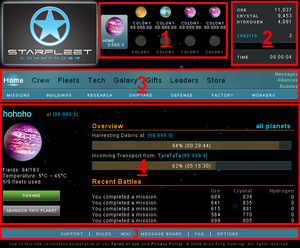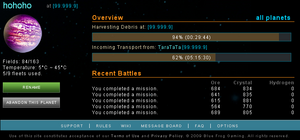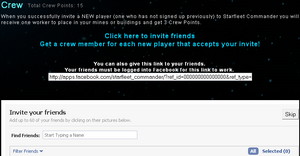Interface
The interface is pretty intuitive: At the top of the page, you can see the Planet selection where your Homeworld and 8 possible Colonies are displayed with name and coordinates. You can select each of your planets by clicking on it, which will then be highlighted in blue.
Displayed in the top right corner are the current Resources for the selected planet, your game Credits balance, as well as the current game time. Note that the game time is the same for all players around the world. All in-game Notifications such as downtime, upgrades, maintenance, etc... will be based on game time.
Below you'll find the menu and the main screen. While the main screen will change accordingly to the section you selected in the menu, the menu itself will stay the same, the only difference being the highlight of the section you are currently viewing. The menu and main screen content are always related to the currently selected planet only, except for the Home section. Selecting another planet will change the planet you are currently viewing, but not your current menu selection. As an example: If you are in the Buildings section of your Homeworld and select one of your colonies, the main screen will change to display the colony's Buildings section. That way you can check each section for each planet one after the other, without having to select the section again after you select another planet.
The StarFleet menu is divided into 3 groups:
- The General Menu, which allows you to access your empire as a whole.
- The Planetary Specific Menu, which allows you to access specific areas of the Planet you have currently selected.
- The Support Menu, which is a valuable source of information related to the game.
General Menu
On the right end of the menu, you can also access your game Messages, your Alliance Message forum, and your Buddies list.
Home 
The Home page gives you an overview for your currently selected Planet. Here the main screen is split in two sections:
On the left side, you will see the following details and options of the planet:
- Name and Coordinates.
- The used and available Fields.
- The temperature range.
- A rename button.
- A button to abandon this planet.
On the right, you can see the planet's current activity.
- Missions progress.
- Buildings construction progress.
- Research progress.
- Incoming and outgoing Transports.
- Incoming and outgoing Deployments.
- Attacks to and from the planet.
- A history of the Resources gathered from recent battles.
Note that you can also select All Planets to get an overview of all your planets at once.
Crew 
The Crew section allows you to invite new players to the game who have not played Starfleet Commander in the past. When a person accepts your request to join the game, you will receive a message telling you so and gain a new crew member. Don't forget to add them to your Buddies if you wish so, as this does not happen automatically. Your total Crew Points are displayed at the top of the main screen. Each crew member functions like a combination of all Droids available in the game, with a few advantages:
- They can be assigned to Mines, the Research Lab and other Buildings.
- They provide a 4% bonus instead of the regular 2% from other droids.
- They provide 3 Crew Points, unlike the Crew Droid which only provides 1.
You will also notice that the 3 Crew Points are provided at all times, even if the member is assigned to a specific task. If one of your Crew members decides to stop playing the game, you will keep him as a member even after his account has been deleted past the 35 days of inactivity limit.
Note that you can only send a limited number of requests, which also depends on the number of Gifts you have not used in a day. This is a limitation by Facebook, but it can easily be bypassed by just sending your friend the link provided on that screen.