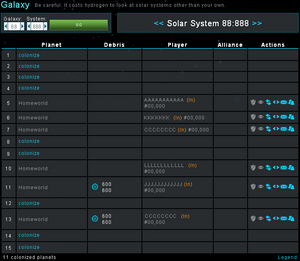Starfleet Universe
The Starfleet Commander universe is just like our own, only in a very simplified way; A vast and never ending agglomeration of galaxies, solar systems and planets, separated by great distances of empty space. The biggest difference is that this universe only has two dimensions.
There is, at this point, no telling how big the Starfleet universe is, as it keeps expanding as more players join the game. That means that there is no fixed value as to how many galaxies there are in the game. However, each galaxy has a fixed number of 499 Solar Systems each, and each solar system has a fixed number of 15 planets each.
Coordinates
As to not get lost in the vastness of space, there is an easy coordinates system you can use, which works as follows:
Each coordinate is unique to a specific Planet and consist of 3 numbers, separated by a ":". The first number is the Galaxy in which the planet is located, then comes the Solar System as the second number, and finally the Planet's position in the solar system. In short, coordinates look like this:
- Galaxy:Solar System:Planet position
For instance, if you were in Galaxy 1, Solar System 10, Planet position 5, your coordinates would be 1:10:5.
Planets
A planet is a celestial body orbiting a star. Every planet not owned by another player allows a user to form a colony on that planet, allowing the building of mines, buildings, defenses, and all of the other implements of warfare.
Your homeworld is your main planet. New workers will appear there when an invite request is accepted, as well as all resources from gifts. When you first start the game, your homeworld will be the first planet you receive. You may change your homeworld by abandoning it if you have a colony, or change the planet order in the Options.
A player can have up to 9 planets by establishing colonies.
Players can rename their own planets by going to the Galaxy Screen for their system and clicking on the rename link, or in the Home Screen of the planet. Duplicate names for planets are allowed.
Temperature
Temperature affects how much energy is gained from Solar Satellites and how much hydrogen is created from Hydrogen Synthesizers. The closer a planet is to the sun, the hotter it will generally be and thus the more energy it will gain from Solar Satellites. The further away a planet is from spot 1, the colder it will typically be which means more hydrogen from Hydrogen Synthesizers.
Fields
| Fields are the amount of space a planet has to build upon. You can continue building on any planet until you have used up all fields.
Your home world always starts with 163 fields, but colonies get a random number. More fields are always better.Planet sizes are first determined using a normal distribution, based on a mean and standard deviation (see table below), which are both determined by what planet slot is being colonized. If the Gaussian random number generator returns a value outside of 1 standard deviation away from the mean in either direction (which occurs roughly 32% of the time) instead a uniformly distributed random number between 40 and 320 is used. No planet larger than 320 or smaller than 40 may exist. Fields are used whenever a building is built or increased in level. Defenses however, do not use up field slots. Note: You can free up fields by tearing down (or reducing the level of) your buildings. Go to the buildings menu, and click the building name and this bring up a window. You do not recover resources spent, but in fact spend resources to tear it down (and time). |
|
Colonies
A colony is a new planet created by a Gaia Class Colony Ship. Each colony allows a player to establish a new set of mines, buildings, defenses, etc., just like they have on their homeworld. Colonies share crew points and research with their homeworld. A player may have up to 8 colonies in addition to their homeworld.
A new colony has a random number of fields assigned when it is colonized as described above. A user can abandon a planet and then recolonize it to possibly change the number of fields on the colony.
Note: The Gaia Class Colony Ship is automatically destroyed in the process of creating a Colony. Any ships sent with the Gaia Class will be deployed to the new colony if it is created. If someone manages to colonize a slot before your colonization mission arrives, your fleet (including the Gaia) will return to the world it was sent from.
Colonization
There are two ways to send a colonization mission. From the Galaxy Screen, you may simply click "colonize" wherever you see an empty planet.
Also, you may send one from the Fleets Screen by selecting a Gaia Class (plus any accompanying ships you like), putting in the coordinates you want to send to, making sure the "Colonize" mission type is selected, and hitting "Dispatch".
Abandoning
A player can abandon any of their planets, including their homeworld. All resources on the surface, and any ships in orbit, are lost when a world is abandoned, so it is best to make sure the planet is empty of anything valuable first. When abandoning a colony, the player does not get the Gaia Class Colony Ship back that they spent to establish the colony - that ship is permanently lost when the colony was first established.
A planet cannot be abandoned while a mission, deployment, or attack is underway from it. This is to avoid game errors by recalling a transport to an empty planet.
To abandon a planet, select it as the active planet and go to the planet's Home screen, then click the "Abandon This Planet" button. For safety's sake you must then type ABANDON in all caps and click the abandon button. The colony, everything on it, and everything orbiting it, will be lost.
Galaxy Screen
The Galaxy screen provides various information on one solar system at a time, it is part of the game Interface.
At the top of the screen, you can enter the coordinates for the solar system you want to scan, or navigate one after the other by using the arrows. Be aware that each time you scan a system that you do not have a colony in, you are charged 10 hydrogen. What ever actions you take while on the galaxy screen, will take place from the planet you have highlighted at the top of the page. If you probe, attack, or perform any other action from this page, then the ships used will come from the planet that is highlighted.
Screen Information
The Galaxy Screen shows different details for each planet in the solar system in the following columns:
- Planet Position: The planet's position in the solar system.
- Planet: This will tell you the names of each planet. If the planet is not colonized then it appears in light blue. Planets that are white are planets in which you can probe, attack, or transport to. Planets that are dark gray are planets that you can only interact through messaging or adding as a buddy.
If you have a colony within the system being viewed, you can rename that planet by selecting [rename].
Planet Activity: Activity notifications tells you when activity last occurred on a planet, they are found in parentheses (*) beside the planet name. The following things constitute activity:
* The player who owns the planet loading any page view while having that planet selected.
* A battle, transport, deploy, or espionage mission occurs at that planet, from the owner or another player.
Activity (*) shows if the planet has had any activity within the last 15 minutes. Otherwise a number will be shown from 15 minutes until 59 minutes. After an hour of no activity, the notification will disappear.
- Debris: The Debris field tells you if there is any harvestable debris in orbit about the planet. If there is and you have a Recycler on your selected colony, as well as free fleet slots, then a blue icon will appear beside the debris field. Clicking the blue icon will open a menu to select how many Recyclers and how fast they will go to get to the debris field. If the icon is dark gray then either you don't have a Dionysus Class Recycler available, or you don't have a free fleet slot to use.
HINT: When attacking a planet that has ships in orbit, you should consider dispatching your Dionysus Class Recycler in advance of your attack as they are very slow. Timing their arrival will better 'guarantee' that you will be able to harvest the debris from the ships you destroy.
- Player: The Player column tells you the name of the player and their rank. There are also some other indicators that can appear to tell you if they are a (n) new player, in (d) diplomacy mode, on (v) vacation, or other statuses that can be explained through the Legend link at the bottom of the galaxy page.
The players rank is also color coded to reflect their threat to you. The greener they are the more likely you will dominate them in combat. The whiter they are the more likely they are equal to you in combat, and the redder they are the more likely they will dominate you in combat.
HINT: Attacking players who are inactive 'i' can help gain resources with limited concern regarding repercussions for your attack. Enables you to gain resources as well as experience of how to perform an attack and what the impact of ground defenses are versus your attacking ships. (Lower case (i) means the player has been inactive for 7 days – upper case (I) for 21 days.)
- Alliance: The Alliance column displays player's alliance, if blank then they are not part of any alliance. Clicking on the alliance name will reveal how many members are in that alliance and who the alliance leader is. You can click on the alliance leader's name to message them in game if you wish to discuss treaties, beg for mercy, or make open threats.
HINT: Alliances enable you to gain some benefits with group attacks, group defense, sharing strategies, and making the game more enjoyable with interaction with other members.
- Actions: The Actions column displays several icons that you can select. Hovering your mouse over an icon will give you the name of it.
- Shield Icon - This will open up a Fleet Creation window in which you can create a fleet to attack the player.
- Missile Strike Icon - If you have interplanetary ballistic missiles and the player is within range then this is where you initiate that strike from.
- Probe Icon - From here you can launch a probe at a planet. If you have selected automatic probing from the options menu then clicking this icon will send the previously set number of probes.
- Deploy Icon - will open a fleet assemble window where you can select cargo ships and resources to transport to a player. Be sure to understand the rules on pushing before sending to other players!
- Transport Icon - will open a fleet assemble window where you can select cargo ships and resources to transport to a player. Be sure to understand the rules on pushing before sending to other players!
- Message Icon - Opens a window to allow you to send a message to the player
- Buddies Icon - Will send a request to become a buddy of that player.
- Group Defend Icon - Opens a window to assemble a fleet to send to the aid of a buddy. You can select the ships you want to send, how fast the fleet will move, and how long to keep them in orbit before they automatically return home.
Legend
- (v) Vacation - Players on vacation.
- (i) Inactive - Players inactive for the past 7 days.
- (I) Inactive - Players inactive for the past 21 days.
- (n) Newbie - Players too low for you to attack.
- (N) Newbie - Players too high for you to attack.
- (d) Diplomacy - Players in Diplomacy Mode, who cannot be attacked.
- (!) Diplomacy - Diplomacy is being toggled ON by this player.
- (!d) Diplomacy - Diplomacy is being toggled OFF by this player.
- (*) Activity - Planets with activity in the last 15 minutes.
- (* X min) Activity - Planets with activity in the last 15 to 60 minutes.
- (s) Suspended - Players who have been suspended
Traveling
The only way to travel from one planet to another is by using Ships. There are however, a few things to consider when traveling the stars.
Distance
As to make things easier, all distances in the Starfleet universe are standardised and follow the same rules. The distance between two planets is used when calculating travel times.
Planet to Planet Within The Same Solar System
The distance from any planet to another planet in the same Solar System is equal to 5 for each planet, plus 1,000. The distance to the same planet you start from is only 5. For example: the distance from planet 1 to planet 1 is 5, but from planet 1 to planet 10 would be:
5 * 9 + 1,000 = 1,045
Solar System to Solar System within The Same Galaxy The distance from any planet in one Solar System, to any other planet in another Solar System in the same galaxy, is equal to 95 for each solar system traveled, plus 2,700. So to travel from solar system 1 to solar system 10 in the same galaxy, we would use:
(10-1)*95 + 2,700 = 3,555
Galaxy to Galaxy The distance from any planet in one galaxy to any planet in another galaxy is 20,000 for each galaxy traveled. So to go from galaxy 1 to galaxy 3 would be a distance of:
20,000 * (3 - 1) = 40,000
Speed
Each ship in Starfleet Commander has a Base Speed, which is the speed it will travel at if its engines have not been upgraded through researched technologies.
Jet Drive, Pulse Drive, and Warp Drive research all increase the speed of ships powered by those drives by 10%, 20%, and 30%, respectively. The increased speed as a result of the engine upgrades is called the Effective Speed.
Example:
A Poseidon Class Cruiser has a base speed of 15,000. It also has a Pulse Drive and requires Level 4 of that to be built. Pulse Engine Tech gives a speed boost of 20% for each level, so in this case 80%. Thus a Poseidon's Effective Speed is 1.8 * 15,000 = 27,000
Any fleet travels at the speed of the slowest ship in that fleet. Therefore if you send out an attacking fleet containing some Poseidon ships and some Hercules Class Cargo ships, the fleet will travel at the much slower speed of the Hercules Class.
Travel Time
Traveling through the vastness of space takes time. The traveling time depends on the speed of the Ships in the fleet and the distance there is to travel. The result of the following calculation is expressed in seconds:
Where distance is the distance between the two planets.
Where speed is the effective speed of the slowest class of ships in the fleet.
Where speed percentage is a value from 1 to 10, representing 10% to 100%, selected in the speed drop-down.
Cost
Fuel
Hydrogen is the fuel powering the engines of your Ships, allowing them to travel through space. Each ship has a consumption rating that tells you how much fuel a ship will use while traveling. The higher the consumption rating, the more fuel is required.
Range
The entire amount of hydrogen needed for the trip must be stored on the planet where the ships are located, and your fleet must be able to carry all the fuel it needs for the entire trip in its cargo space. You can increase the range by adding cargo ships to your fleet as to carry more fuel.
Consumption
The hydrogen consumption is computed for each group of ships of the same type, therefore, you must compute it for each type of ship in the fleet separately. The fuel consumption of your fleet can be reduced by sending it off at a slower speed. The equation is as follows:
Fuel Consumption = Number of Ships * Consumption * (Distance/35,000) * [Speed/100 * (base speed/effective speed)^.5 + 1]^2